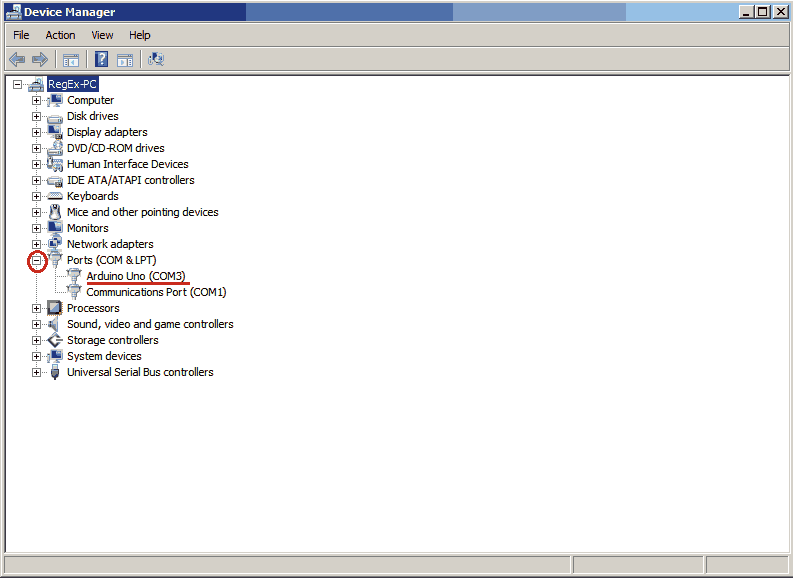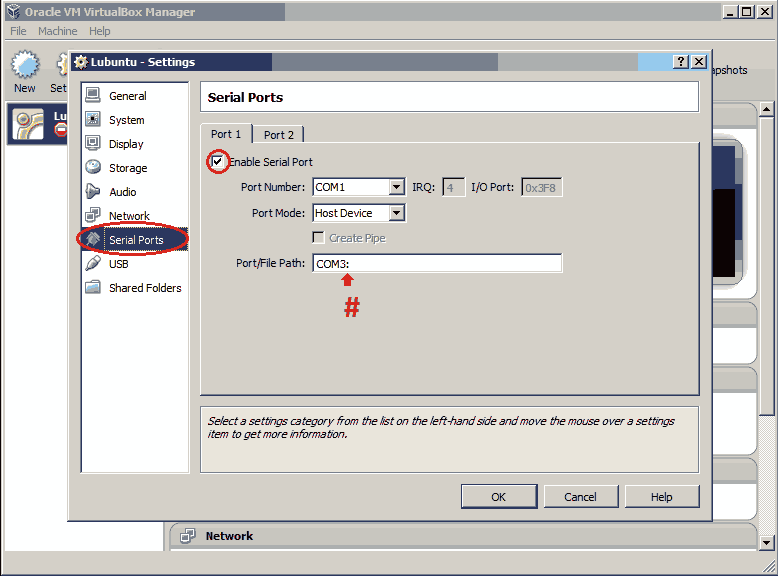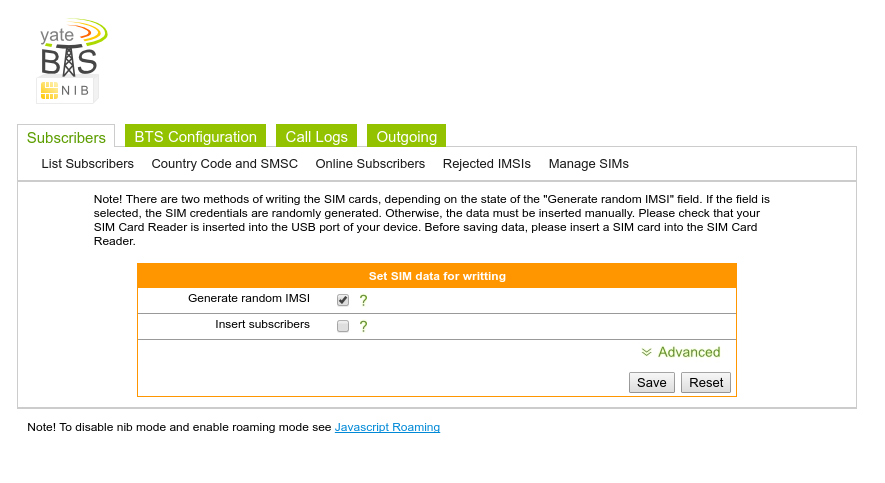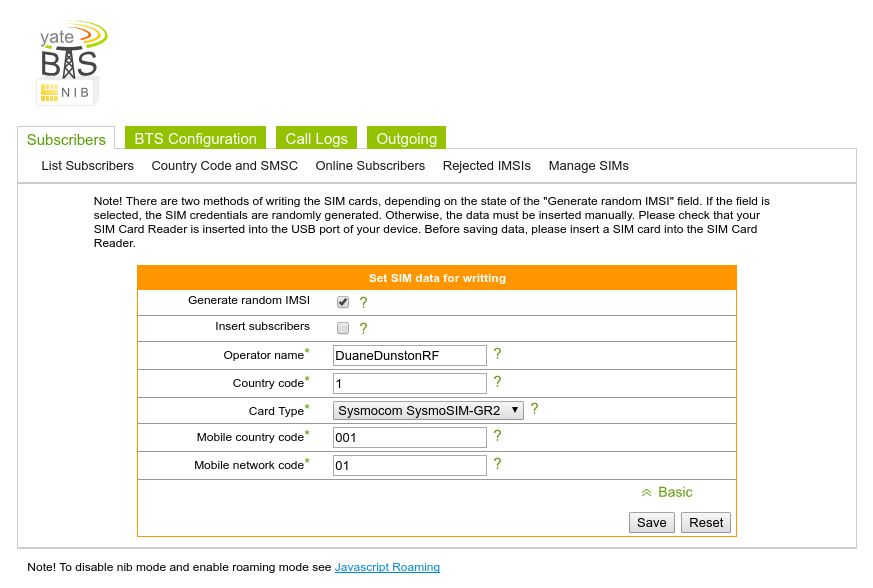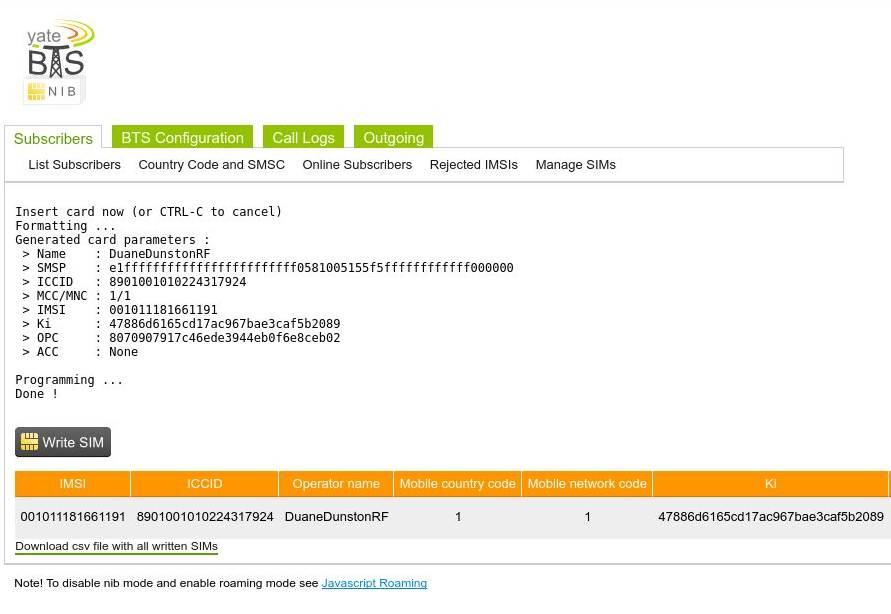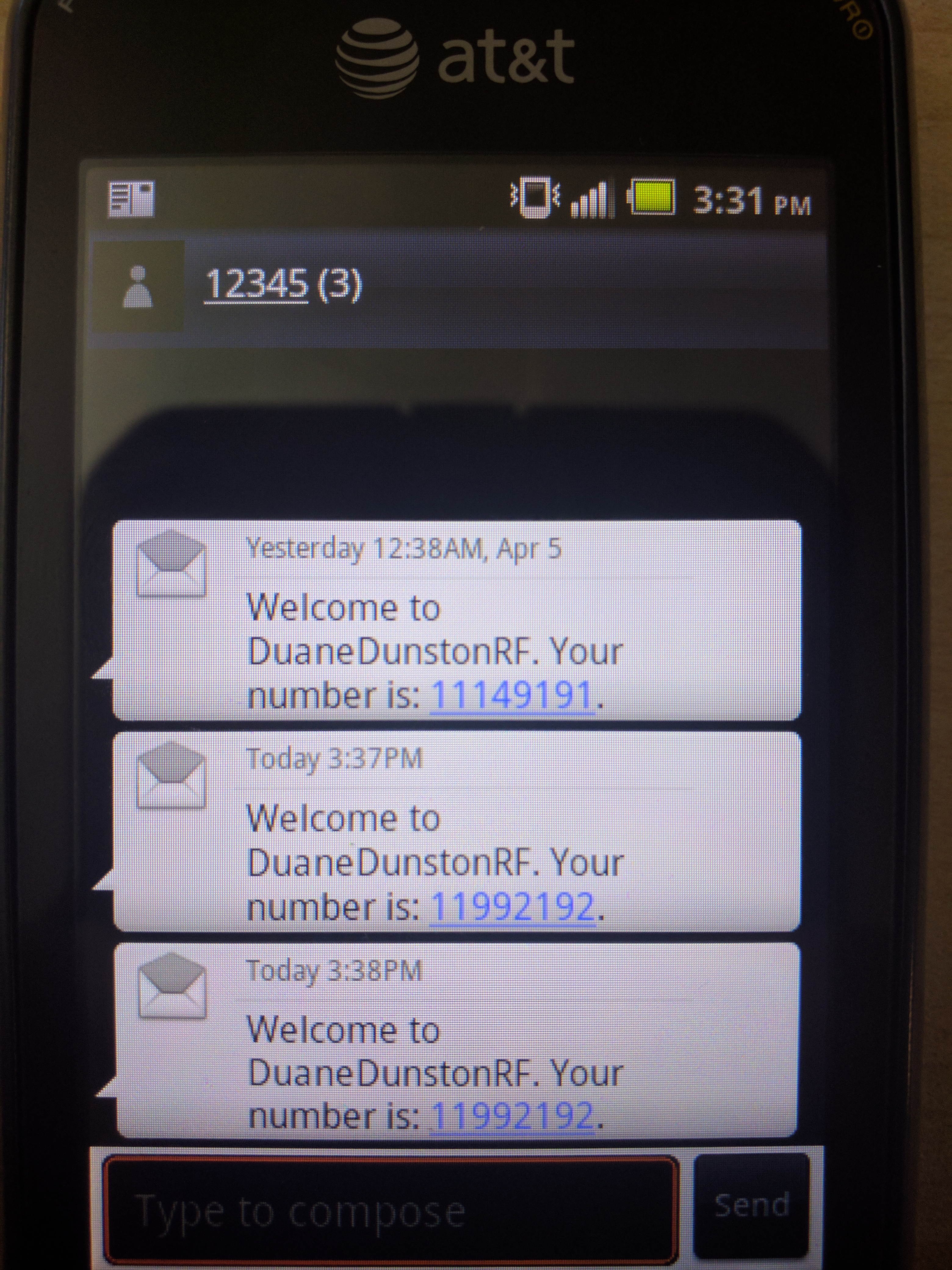Maple Mini
This page is a general resource for information specific to the Maple Mini. The Maple Mini is a smaller version of the Maple that fits on a breadboard.
Contents
Technical Specifications
- MCU: STM32F103RCBT6, a 32-bit ARM Cortex M3 microprocessor
- Clock Speed: 72 MHz
- 128 KB Flash and 20 KB SRAM
- 34 digital I/ pins (GPIOs)
- 12 PWM pins at 16 bit resolution
- 9 analog input (ADC) pins at 12 bit resolution
- 2 SPI peripherals
- 2 I2C peripherals
- 7 Channels of Direct Memory Access (DMA) (dma.h)
- 3 USART (serial port) peripherals
- 1 advanced and 3 general-purpose timers
- Dedicated USB port for programming and communications
- JTAG
- Nested Vectored Interrupt Controller (NVIC) (including external interrupt on GPIOs)
- Supplies up to 500 mA at 3.3 V, with separate 250 mA digital and analog regulators for low-noise analog performance
- Open source, four layer design
- Support for low power, sleep, and standby modes (<500 μA)
- Operating Voltage: 3.3 V
- Input Voltage (recommended): 3 V — 12 V
- Dimensions: 2.02″ × 0.72″
Powering the Maple Mini
You can power the Maple Mini via the USB plug or by powering Vin directly.
Warning
The silkscreen on the Maple Mini suggests it will accept an input voltage up to 16 V. We recommend applying no greater than 12 V, and potentially even lower depending upon the current draw requirements of the application. Please seePower Regulation on the Maple Mini for more information.
Power Regulation on the Maple Mini
Power regulation on the Maple is provided by two low dropout linear voltage regulators. (The part is the MCP1703 from Microchip, in the SOT-23A package. You can download the datasheet here ). One of the regulators supplies power to the digital voltage plane; the other supplies power to the analog voltage plane.
These voltage regulators nominally take an input of up to 16V. In addition, while the maximum continuous output current for the board is 250mA, if you are powering the board off higher voltages the amount off current it can supply goes down, due to the regulators needing to dissipate the extra power. So if you are powering the board off 12V, the max current is about 40mA at room temperature. In general (again, at room temperature) the max power dissipation (PD) for the chip is about .37W, and output current = PD/(Vin-Vout). For exact max current calculations, please refer to the datasheet linked above.
If you are planning to draw a lot of current from the Maple board, it is necessary to provide input power as close to 3.3V as possible. Powering the microcontroller circuitry and LEDs on the board alone takes approximately 30mA, so if you are powering the board with 12V that leaves only 10mA (at best) available for powering any user circuitry. Attempting to draw more than 10mA runs the risk of shorting out the power regulators and bricking your board.
GPIO Information
The Maple Mini features 34 total input/output pins, numbered D0 through D33. These numbers correspond to the numeric values next to each header on the Maple Mini’s silkscreen. However, some of them have special uses by default [1].
Pin D23 is the USB D+ line, and D24 is the USB D- line. To use them as GPIOs, your program will need to disable SerialUSB first. Be aware, however, that disabling SerialUSB means that the bootloader won’t work properly, and you’ll need to usePerpetual Bootloader Mode to make your next upload.
Pin D32 is the Mini’s button pin. It is thus mainly useful as an input. The pin will read HIGH when the button is pressed.
Pin D33 is the Mini’s LED pin. It is thus mainly useful as an output. The LED will glow when HIGH is written to it. (It also supports PWM, for finer-grained brightness control).
Master Pin Map
This table shows a summary the available functionality on every GPIO pin, by peripheral type. The “5 V?” column documents whether or not the pin is 5 volt tolerant.
Note that this table is not exhaustive; on some pins, more peripherals are available than are listed here.
| Pin | GPIO | ADC | Timer | I2C | UART | SPI | 5 V? |
|---|---|---|---|---|---|---|---|
| D0 | PB11 | 2_SDA | 3_RX | Yes | |||
| D1 | PB10 | 2_SCL | 3_TX | Yes | |||
| D2 | PB2 | Yes | |||||
| D3 | PB0 | CH8 | 3_CH3 | ||||
| D4 | PA7 | CH7 | 3_CH2 | 1_MOSI | |||
| D5 | PA6 | CH6 | 3_CH1 | 1_MISO | |||
| D6 | PA5 | CH5 | 1_SCK | ||||
| D7 | PA4 | CH4 | 2_CK | 1_NSS | |||
| D8 | PA3 | CH3 | 2_CH4 | 2_RX | |||
| D9 | PA2 | CH2 | 2_CH3 | 2_TX | |||
| D10 | PA1 | CH1 | 2_CH2 | 2_RTS | |||
| D11 | PA0 | CH0 | 2_CH1_ETR | 2_CTS | |||
| D12 | PC15 | ||||||
| D13 | PC14 | ||||||
| D14 | PC13 | ||||||
| D15 | PB7 | 4_CH2 | 1_SDA | Yes | |||
| D16 | PB6 | 4_CH1 | 2_SCL | Yes | |||
| D17 | PB5 | 1_SMBA | |||||
| D18 | PB4 | Yes | |||||
| D19 | PB3 | Yes | |||||
| D20 | PA15 | Yes | |||||
| D21 | PA14 | Yes | |||||
| D22 | PA13 | Yes | |||||
| D23 | PA12 | 1_ETR | 1_RTS | Yes | |||
| D24 | PA11 | 1_CH4 | 1_CTS | Yes | |||
| D25 | PA10 | 1_CH3 | 1_RX | Yes | |||
| D26 | PA9 | 1_CH2 | 1_TX | Yes | |||
| D27 | PA8 | 1_CH1 | 1_CK | Yes | |||
| D28 | PB15 | 2_MOSI | Yes | ||||
| D29 | PB14 | 3_RTS | 2_MISO | Yes | |||
| D30 | PB13 | 3_CTS | 2_SCK | Yes | |||
| D31 | PB12 | 1_BKIN | 2_SMBA | 3_CK | 2_NSS | Yes | |
| D32 | PB8 | 4_CH3 | Yes | ||||
| D33 | PB1 | CH9 | 3_CH4 |
GPIO Port Pin Map
The following table shows what pins are associated with each GPIO port.
| GPIOA | GPIOB | GPIOC |
|---|---|---|
| PA0: D11 | PB0: D3 | PC0: – |
| PA1: D10 | PB1: D33 | PC1: – |
| PA2: D9 | PB2: D2 | PC2: – |
| PA3: D8 | PB3: D19 | PC3: – |
| PA4: D7 | PB4: D18 | PC4: – |
| PA5: D6 | PB5: D17 | PC5: – |
| PA6: D5 | PB6: D16 | PC6: – |
| PA7: D4 | PB7: D15 | PC7: – |
| PA8: D27 | PB8: D32 | PC8: – |
| PA9: D26 | PB9: – | PC9: – |
| PA10: D25 | PB10: D1 | PC10: – |
| PA11: D24 | PB11: D0 | PC11: – |
| PA12: D23 | PB12: D31 | PC12: – |
| PA13: D22 | PB13: D30 | PC13: D14 |
| PA14: D21 | PB14: D29 | PC14: D13 |
| PA15: D20 | PB15: D28 | PC15: D12 |
Timer Pin Map
The following table shows what pins are associated with a particular timer’s capture/compare channels.
| Timer | Ch. 1 | Ch. 2 | Ch. 3 | Ch. 4 |
|---|---|---|---|---|
| 1 | D27 | D26 | D25 | D24 |
| 2 | D11 | D10 | D9 | D8 |
| 3 | D5 | D4 | D3 | D33 |
| 4 | D16 | D15 | D32 |
EXTI Line Pin Map
The following table shows which pins connect to which EXTI lines.
| EXTI Line | Pins |
|---|---|
| EXTI0 | D3, D11 |
| EXTI1 | D10, D33 |
| EXTI2 | D2, D9 |
| EXTI3 | D8, D19 |
| EXTI4 | D7, D18 |
| EXTI5 | D6, D17 |
| EXTI6 | D5, D16 |
| EXTI7 | D4, D15 |
| EXTI8 | D27, D32 |
| EXTI9 | D26 |
| EXTI10 | D1, D25 |
| EXTI11 | D0, D24 |
| EXTI12 | D23, D31 |
| EXTI13 | D14, D22, D30 |
| EXTI14 | D13, D21, D29 |
| EXTI15 | D12, D20, D28 |
USART Pin Map
The Maple Mini has three serial ports (also known as USARTs). They communicate using the pins given in the following table.
| Serial Port | TX | RX | CK | CTS | RTS |
|---|---|---|---|---|---|
| Serial1 | D26 | D25 | D27 | D24 | D23 |
| Serial2 | D9 | D8 | D7 | D11 | D10 |
| Serial3 | D1 | D0 | D31 | D30 | D29 |
Low-Noise ADC Pins
Maple Mini has an electrically isolated analog power plane with its own regulator, and a geometrically isolated ground plane, connected to the digital plane by an inductor. Its analog input pins, D3 — D11, are laid out to correspond with these analog planes, and our measurements indicate that they generally offer low noise ADC performance. However, analog performance may vary depending upon the activity of the other GPIOs. Consult the Maple Mini hardware design files for more details.
Board-Specific Values
This section lists the Maple Mini’s board-specific values.
- CYCLES_PER_MICROSECOND: 72
- BOARD_BUTTON_PIN: 32
- BOARD_LED_PIN: 33
- BOARD_NR_GPIO_PINS: 34
- BOARD_NR_PWM_PINS: 12
- boardPWMPins: 3, 4, 5, 8, 9, 10, 11, 15, 16, 25, 26, 27
- BOARD_NR_ADC_PINS: 9
- boardADCPins: 3, 4, 5, 6, 7, 8, 9, 10, 11
- BOARD_NR_USED_PINS: 4
- boardUsedPins: BOARD_LED_PIN, BOARD_BUTTON_PIN, 23, 24 (23 and 24 are used by USB)
- BOARD_NR_USARTS: 3
- BOARD_USART1_TX_PIN: 26
- BOARD_USART1_RX_PIN: 25
- BOARD_USART2_TX_PIN: 9
- BOARD_USART2_RX_PIN: 8
- BOARD_USART3_TX_PIN: 1
- BOARD_USART3_RX_PIN: 0
- BOARD_NR_SPI: 2
- BOARD_SPI1_NSS_PIN: 7
- BOARD_SPI1_MOSI_PIN: 4
- BOARD_SPI1_MISO_PIN: 5
- BOARD_SPI1_SCK_PIN: 6
- BOARD_SPI2_NSS_PIN: 31
- BOARD_SPI2_MOSI_PIN: 28
- BOARD_SPI2_MISO_PIN: 29
- BOARD_SPI2_SCK_PIN: 30
- BOARD_JTMS_SWDIO_PIN: 22
- BOARD_JTCK_SWCLK_PIN: 21
- BOARD_JTDI_PIN: 20
- BOARD_JTDO_PIN: 19
- BOARD_NJTRST_PIN: 18
Hardware Design Files
The hardware schematics and board layout files are available in the Maple Mini GitHub repository.
From the GitHub repository main page, you can download the entire repository by clicking the “Download” button. If you are familiar with Git, you can also clone the repository at the command line with
$ git clone git://github.com/leaflabs/maplemini.git
Failure Modes
The following known failure modes apply to all Maple boards. The failure modes aren’t design errors, but are easy ways to break or damage your board permanently.
- High voltage on non-tolerant pins: not all header pins are 5 V compatible; so e.g. connecting certain serial devices in the wrong way could over-voltage the pins. The pin-mapping master table details which pins are 5 V-tolerant.
Errata
This section lists known issues and warnings for the Maple Mini Rev 2 (the first Rev sold to the public).
- Silkscreen Vin voltage mistake: The silkscreen on the Maple Mini falsely indicates that Vin may be supplied with up to 16V. We recommend an input voltage no greater than 12V, and potentially even lower depending upon the current draw requirements of the application. Please see Power Regulation on the Maple Mini for more information.
Recommended Reading
STMicro documentation for STM32F103CB microcontroller:
- Datasheet (PDF); covers STM32F103x8, STM32F103xB.
- Reference Manual RM0008 (PDF); definitive resource for peripherals on the STM32F1 line.
- Programming Manual PM0056 (PDF); assembly language and register reference.
- STM32F103CB overview page with links to further references.
Footnotes
| [1] | See boardUsedPins for more information. |